AstroTelescope
Getting started with the INDIGO agents based backyard astrophotography application suite
About eight years ago we started to develop a software with the idea to make Apple macOS and iOS the first class platforms for backyard astrophotography.
At the beginning, the most important task was to add as many hardware drivers as possible. So we used the existing INDI framework. Later we focused on the performance and reliability and transferred the whole development to INDIGO framework.
In the latest generation we made so far the most radical change. We left the traditional client server approach and switched to multi-tier agent based architecture allowing even higher performance and reliability.
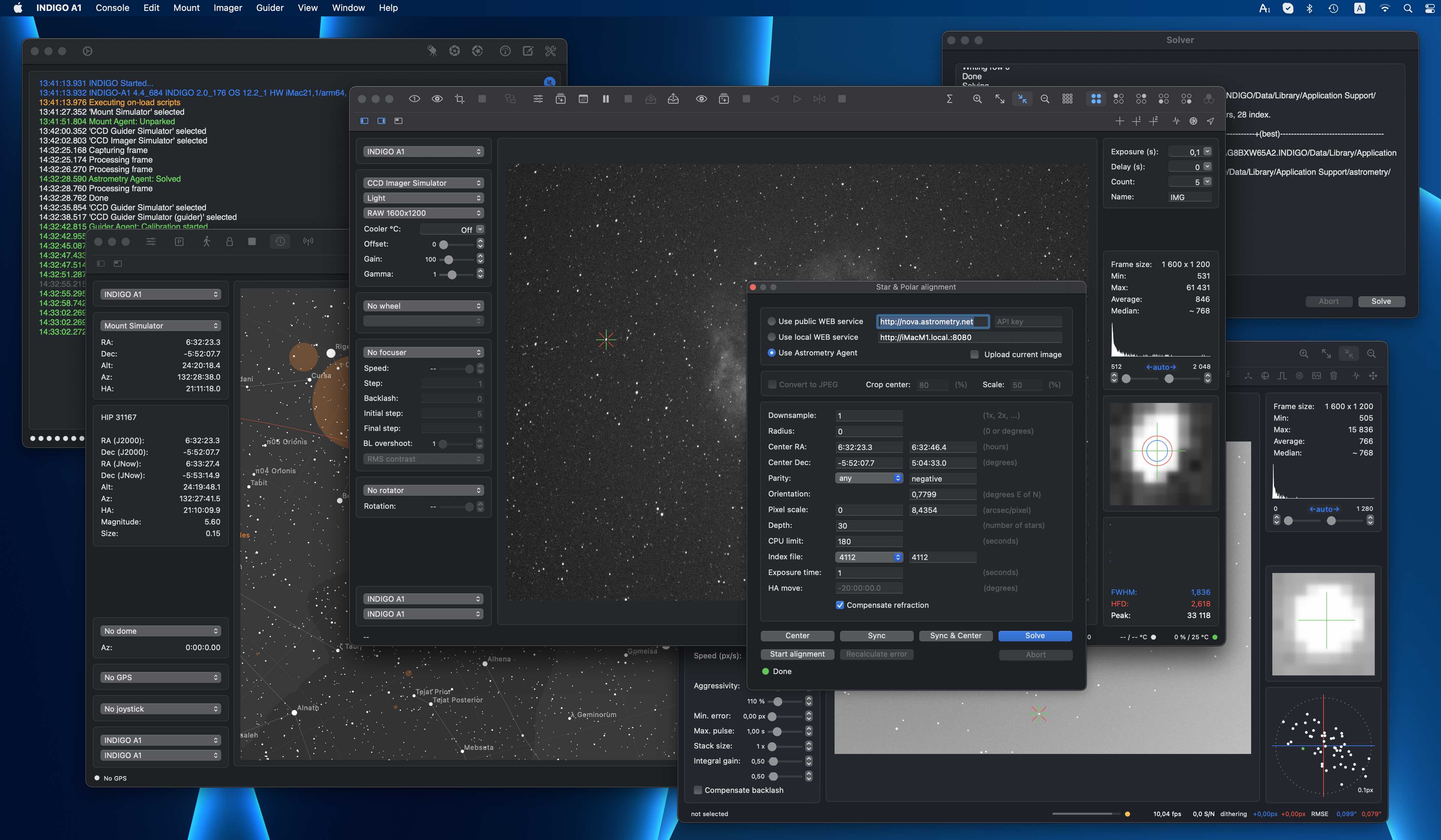
Core and utility applications of astrophotography suite
Unlike the other similar systems, our suite is not a single monolithic application, we use standalone loosely coupled applications instead. This approach has some advantages and some drawbacks. The major advantage is that you can select just tools you really need and use them only when you really need. The disadvantage is that you need to understand how the applications work to configure them to talk to each other properly.
There are four core applications and a couple of utility applications in our suite. The core applications are:
- AstroImager, the application for controlling the main camera and the associated filter wheels, focusers and the front end for "Imager Agent",
- AstroDSLR, a very similar application, but intended specifically for tethering DSLRs and another front end for "Imager Agent",
- AstroTelescope, the application for controlling the dome and the mount and the front end for "Mount Agent" and
- AstroGuider, the application for controlling the guider camera and guider port of the mount and the front end for "Guider Agent".
The utility applications are:
- INDIGO Server, the standalone server for building distributed systems,
- INDIGO Control Panel, the standalone control panel,
- INDIGO Script Editor, the standalone INDIGO script editor,
- INDIGO Dashboard, the highly configurable dashboard for low level server control,
- FITS Preview, the fast previewer for FITS, XISF and INDIGO RAW formats and
- Astrometry, the macOS port of substantial part of Astrometry.net project.
Please note, that every core application contains an embedded server, control panel and script editor. The standalone versions are intended for advanced use and are not necessary in the most cases.
About INDIGO and INDIGO agents

INDIGO is a system of standards and frameworks for multiplatform and distributed astronomy software development.
You can consider it as a next generation of INDI, based on layered architecture and software bus. INDIGO uses the same astronomical hardware abstraction as INDI, but removes some of its design limitations, dramatically improves its performance in some typical scenarios and overcomes license restrictions to allow both non-commercial and commercial use.
If you don't want to, you don't need to care about INDIGO complexity and its distributed nature. Each application contains embedded INDIGO Server together will all necessary drivers. You can just use it.
Although INDIGO was always well prepared for a distributed computing, for many situations the traditional client/server is not the best approach. The most important driver for the change was implementation of webGUI on INDIGO server. The thin client running in a browser needs a much smarter backend than INDIGO server itself, it needs a server side application logic. We use term INDIGO agent for this code, acting on the server side and controlling the local devices on behalf of the client.
Such an agent is independent of the connection to the client. The client can configure it, disconnect and keep it running, doing its job and connect later to monitor the status or to take the results. The communication between the driver and the agent is also not limited by network bandwidth as far as they both live in the same INDIGO server and can communicate to each other over the software bus on a procedure call speed.
And last but not least, as far as agent code contains the vast majority of application logic for typical operations supported by the applications for amateur astronomy. Implementation of the client is in this case just implementation of native GUI for a given operating system. It is faster, easier and possible bugs can be fixed on one place.
To learn more about INDIGO or INDIGO agents or to ask a question, visit FAQ section of our users forum.
What's new in the version 4.0
- The initial version of the 4th generation.
- INDIGO framework version 2.0.148.
AstroTelescope overview
AstroTelescope is a front end to Mount Agent and Auxiliary devices agent, it is a simple planetarium and telescope control application for astrophotography.
Star map in AstroTelescope can be displayed in any scale and rotated by any angle, with selectable star density and with or without star names. Hipparcos Catalogue and selected NGC and IC DSO objects are available from the application locally, but any object can be searched online by calling public SIMBAD service on Strasbourg Astronomical Data Center.
Application can control connected mount both by selecting object on the star map or manually, mount position can be synced automatically to the centre of the solved image in AstroImager application.
Application can synchronise mount, dome, GPS received and joystick drivers to work together on INDIGO bus.
It can control many devices supported by built-in INDIGO drivers or it can use any 3rd party remote INDIGO or INDI driver. Out-of-the-box it contains INDIGO drivers for the following mounts and other devices:
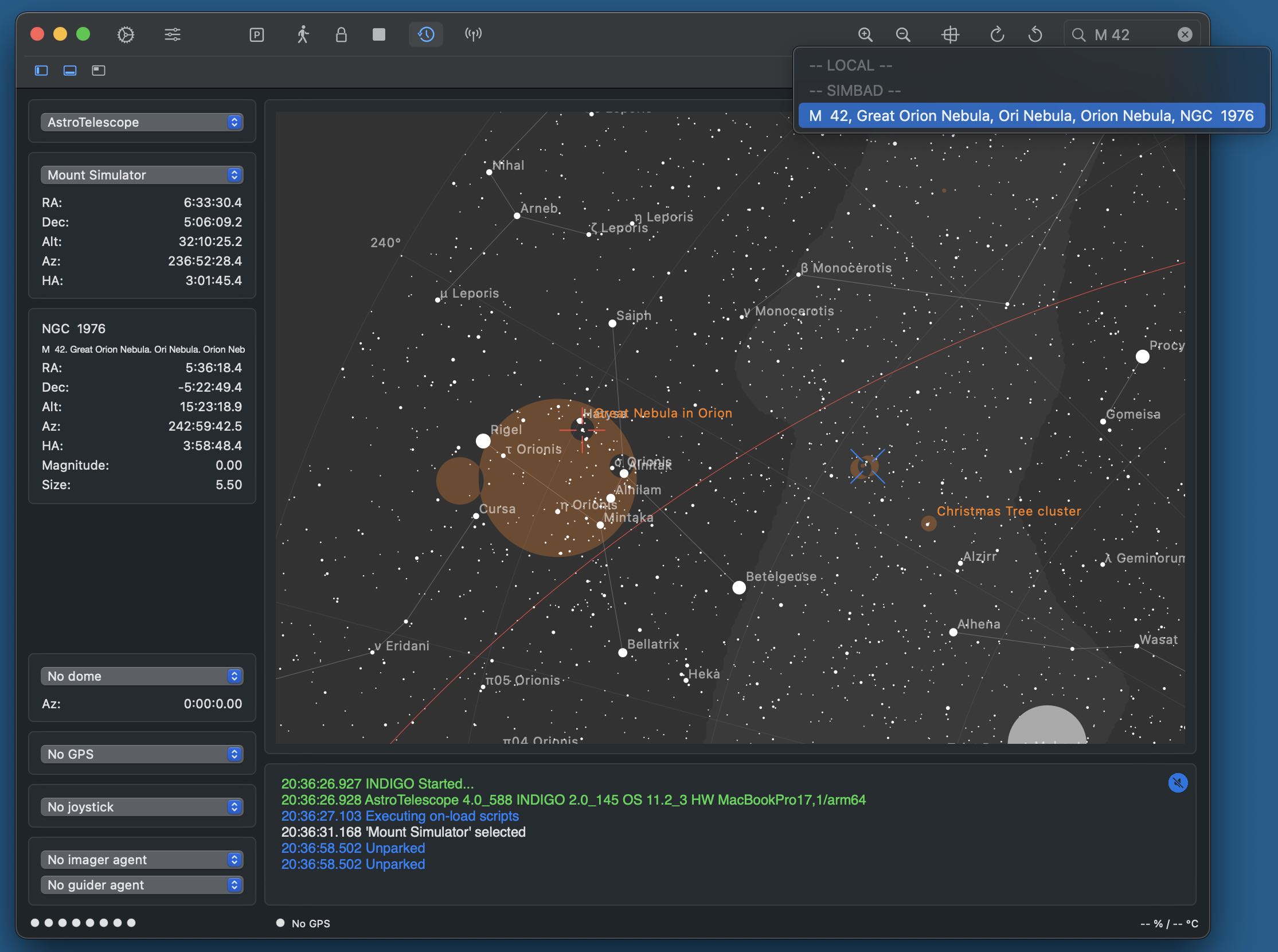
- Mount, GPS and dome simulator drivers,
- PegasusAstro DMFC, UPB, PPB and FlatMaster drivers,
- Baader Planetarium Classic dome driver,
- Lunatico Limpet/Armadillo/Platypus Powerbox drivers,
- LX200 mount driver (supports Meade, AvalonGo, Losmandy Gemini, 10micron, EQMac, Astro-Physics GTO and OnStep dialects),
- NexStar mount driver (supports Celestron and Skywatcher dialects),
- Takahashi Temma mount driver,
- iOptron Mount driver,
- SynScan/EQDir mount driver,
- ExploreScientific PCM8 mount controller driver,
- RainbowAstro mount driver,
- NexStarAUX mount driver (WiFi only),
- Generic NMEA 0183 GPS driver,
- GPS Service Daemon (GPSD) client driver,
- HID Joystick driver,
- Unihedron SQM sky quality meter driver,
- Artesky flatbox driver,
- Lacerta Flat Box Controller driver,
- Optec Flip-Flat driver,
- USB_Dewpoint V1 and V2 driver,
- Lunatico AAG CloudWatcher driver,
- Lunatico Astronomia Dragonfly Dome and Relay controller drivers,
- Astromi.ch MGBox v1/v2, MBox, MGPBox and PBox driver,
- NexDome Dome driver (based on G.Rozema's firmware),
- NexDome Dome driver (requires firmware v.3.0.0 or newer),
- Interactive Astronomy SkyRoof and SkyAlert drivers.
AstroTelescope graphical user interface
On the left side of the main window, from top to bottom, there are controls for selecting an active mount agent, active mount and its position, information about selected taeget, active dome, GPS and joystick and related imager and guider agents used for inter-agent communication.
In the middle there is a star map with markers for the current mount and selected target position.
On top of the window there are two rows of toolbar buttons (move the mouse pointer above the button to see a tooltip with an explanation) and on the bottom of the window is status. There is also the search box for searching local and SIMBAD databases.
Different parts of the window may be shown or hidden with four show/hide panes buttons on the left side of the second toolbar row. All other application panels, script and control panel windows can be shown with buttons on the right side.
The safest way how to get familiar with different AstroTelescope functions is to select simulator devices and play with them a little bit.
AstroTelescope preferences
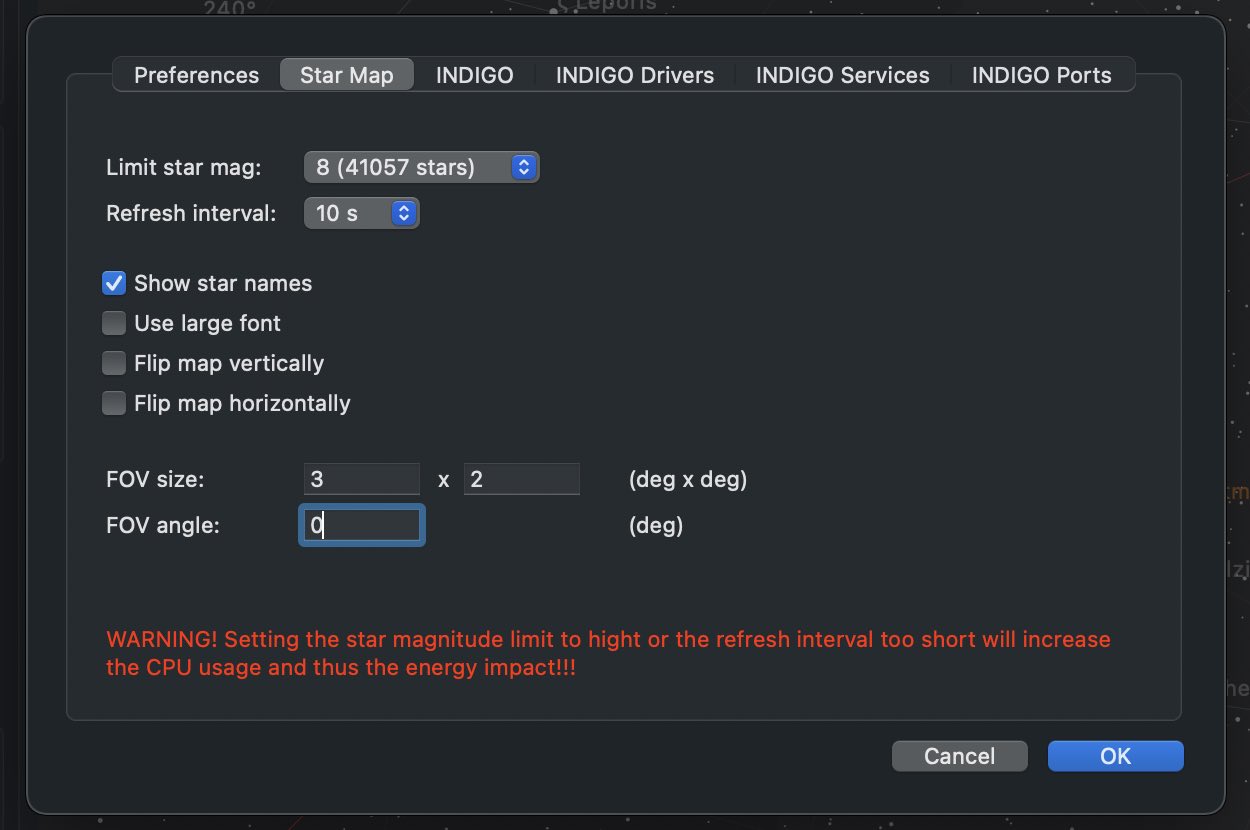
In AstroTelescope preferences you can set various settings for AstroTelescope GUI and for the embedded INDIGO client.
On the first pane you can configure the user interface.
On a star map pane you can set the number of visible stars, refreshing interval (for the star map rotation) and some visual preferences. You can also set field-of-view indicator size and orientation. It will be set automatically by AstroImager or AstroDSLR during plate solve.
On the INDIGO pane you can configure the port number, service name and type for built-in INDIGO server. Access token is a password used to access protected remote INDIGO services.
Log level is logging verbosity for GUI and built-in INDIGO server. Read this post to learn how to make a debug or trace log.
Configuration profile is the profile used to save and load persistent state of the INDIGO server and drivers. Don't change it unless you know what you are doing.
On the INDIGO Drivers pane you can enable or disable different INDIGO drivers. Don't enable drivers you don't need, all loaded drivers consume resources of your computer and some of them are mutually exclusive. Check this page to learn more about individual INDIGO drivers.
On the INDIGO Services pane you can see automatically detected INDIGO services and also to configure some of them manually, e.g. legacy INDI servers or services running outside your local network.
On the INDIGO Ports pane you can configure a serial port for those drivers which need it. Note, that these settings supersede the saved value of PORT property of the driver.
AstroTelescope agent setup
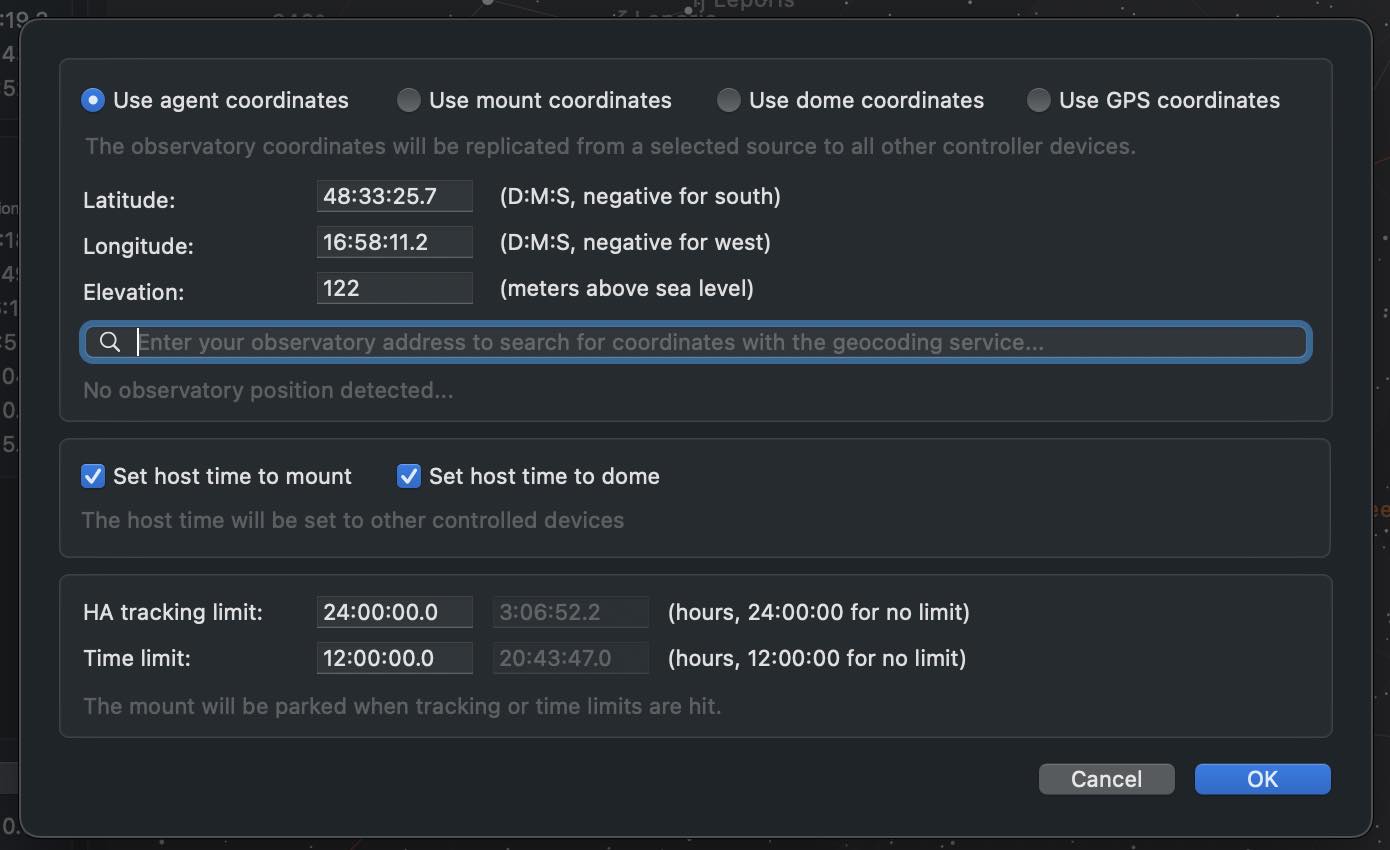
In agent setup panel you can configure the active imager agent.
Depending on your hardware, you may select the source of observatory geographic coordinates. Usually the best choice is to select "Use agent coordinates". In such a case make sure, you entered the correct latitude and longitude of your observatory.
You may also use Apple geocoding service, just enter your address to the search field and latitude and longitude will be filled automatically.
If your hardware allows it, select set host time to your mount and dome to keep the time synchronised.
In the last panel you can set limits for your mount. If either HA limit or time limit is reached, the mount (and dome if available) will be parked.
Polar alignment and manual control with AstroTelescope

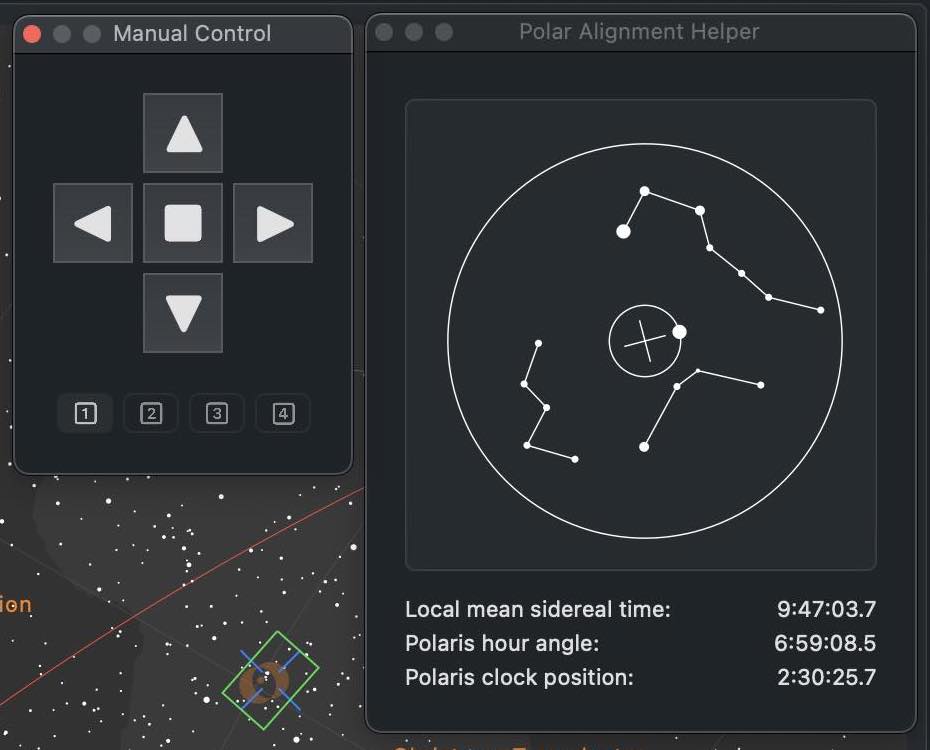
With Polar alignment helper panel can help you to align the mount by simulating, what should you see on the polar scope reticle and/or how to set polaris hour angle or clock position on different kinds of polar scopes.
You can also used computed Polaris hour angle or Polaris clock position on polarscope adjustment rings if available.
What you see depends on correct time and geographical coordinates settings. Make sure they are set correctly before using this panel.
With Manual control panel you can move the mount in any direction with any speed and to turn tracking on and off the same way as with joystick.
Buttons 1-4 controls the speed, where 1 means the slowest and 4 the fastest rate available for the mount.
Plese note, that the speeds are not necessary different, it depends on your hardware.
You can set the meaning (swap the axes or swap the orientation of any axis) in Preferences.
Manage AUX devices with AstroTelescope

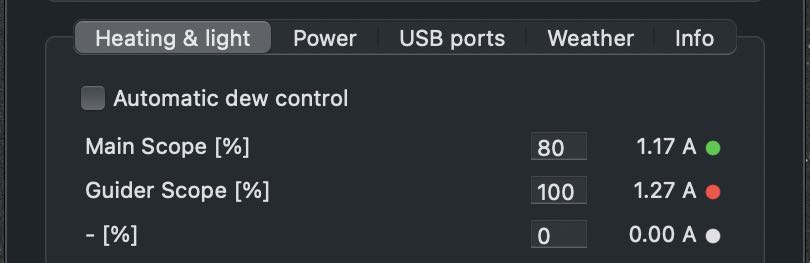
Aux panel controls up to four AUX devices controlled by the selected agent.
The devices may be power boxes, weather stations, light boxes or any other devices reporting values through INFO property.
Further configuration of such devices, e.g. renaming their outlets or ports, is possible with the build-in control panel. Remember to save the device configuration each time you change the outlet or port names.
Scripting AstroTelescope

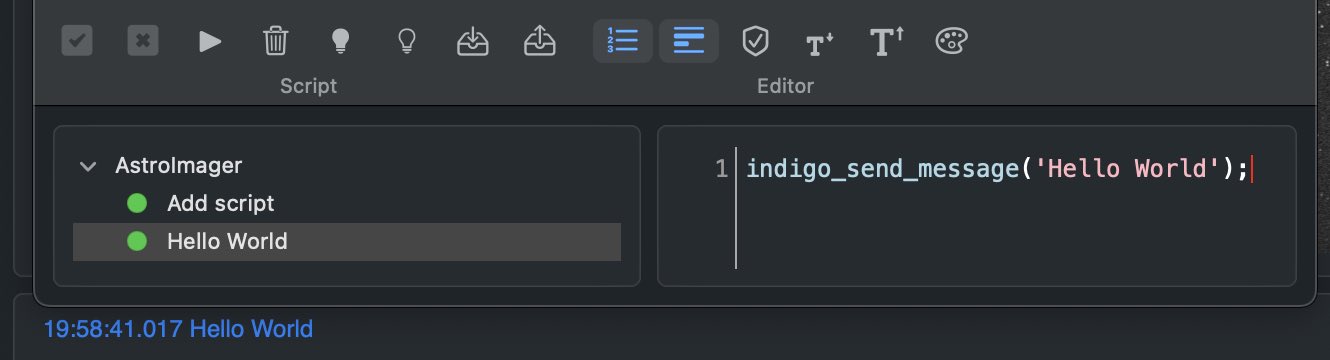
INDIGO Script is a built-in scripting language based on ECMA Script with binding to the INDIGO objects and functions. Scripts may be executed manually, on agent load or unload or registered as event handlers and triggered by any INDIGO events.
Scripts are executed by Duktape engine wrapped into a scripting agent. To learn more about the language, visit Duktape site.
To learn more about INDIGO bindings, read scripting agent README.
To see some real world scripts look at INDIGO Script subforum.
Low level INDIGO control with AstroTelescope

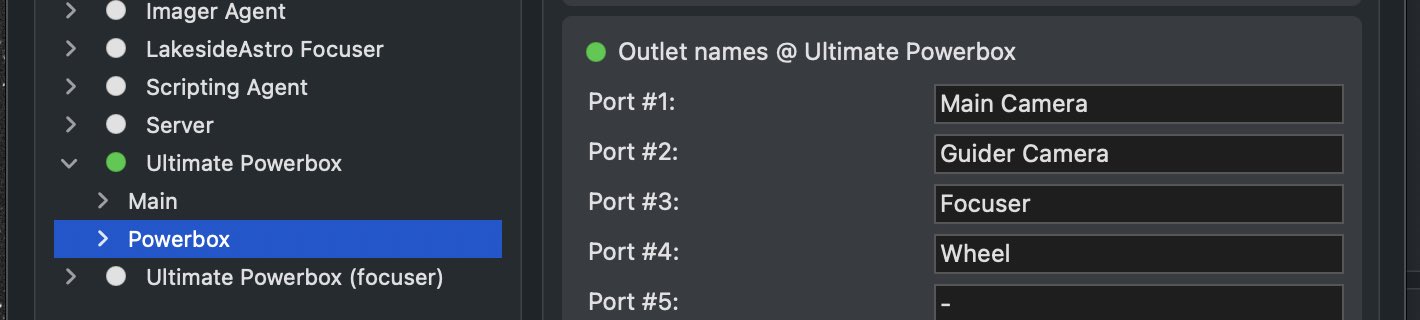
In control panel you can manage all properties of all devices hosted by local INDIGO bus.
To change a property, navigate in device / Group / Property tree, enter new values of the items (changed values became orange) and click Set.
If you want AstroTelescope to use changed values on the next start, save configuration in "Configuration control" property in "Main" group of the device. You can also set particular profile in "Profile selection" property first. Remember, that not all properties are actually persistent, values of some of them can't be saved, e.g. for security reasons.
AstroTelescope device represents AstroTelescope itself and can be used by scripting tools etc.
Please note, that embedded control panel can be used only to control local devices. To access remote devices you need full featured INDIGO Control panel.
Further questions?
Please contact us at info@cloudmakers.eu or bb.cloudmakers.eu.
