INDIGO Dashboard overview
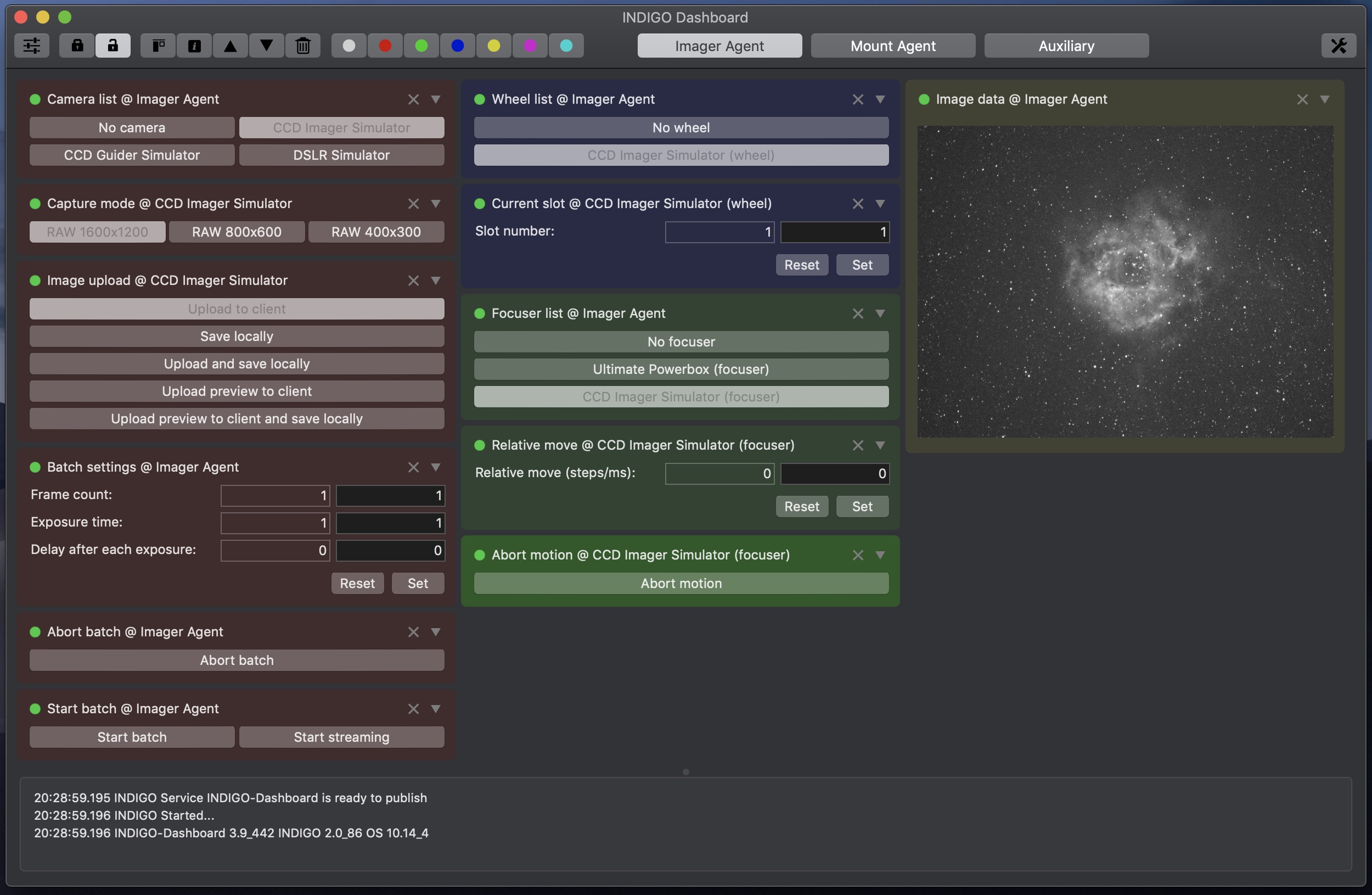
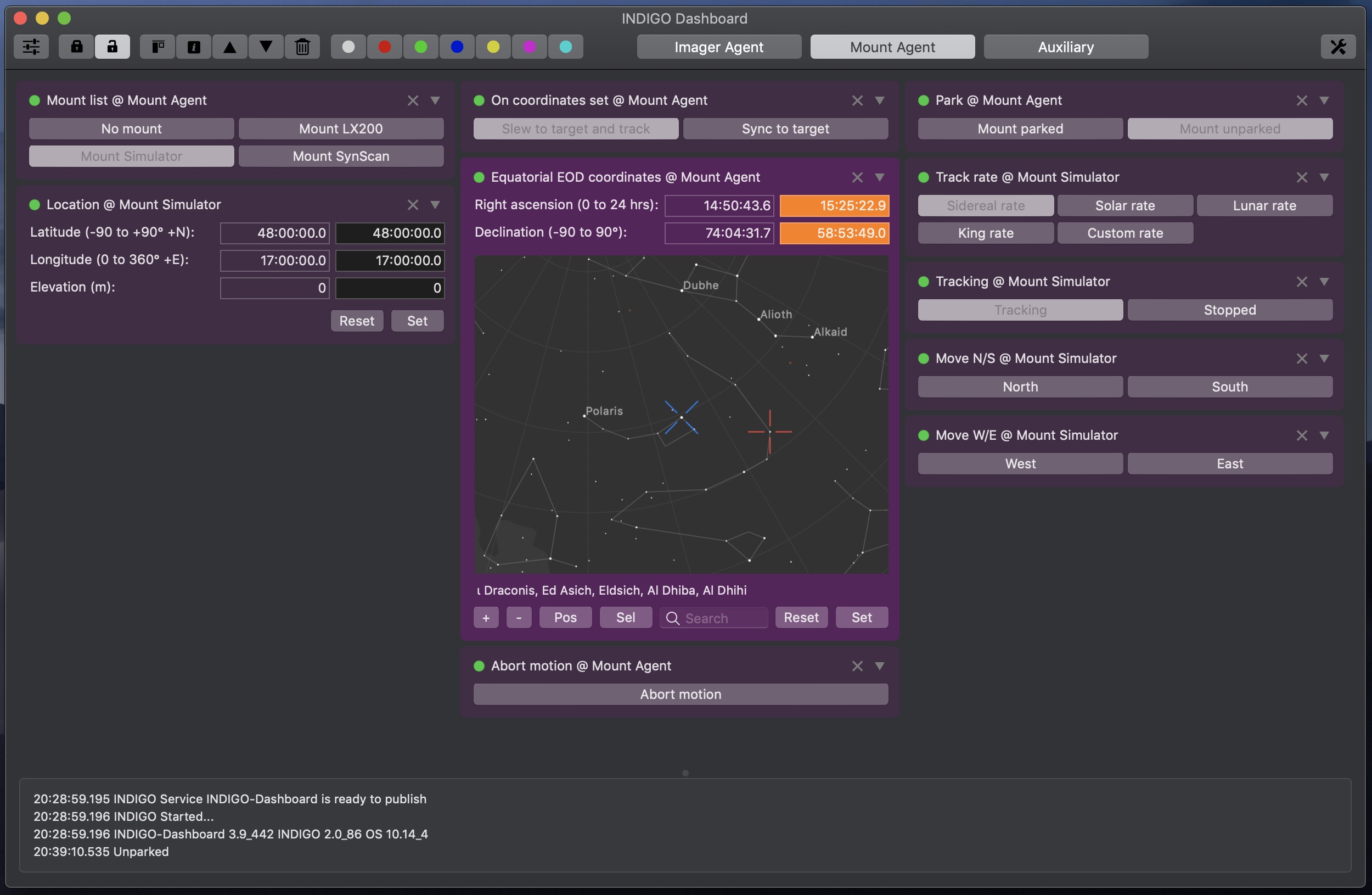
INDIGO Dashboard is a versatile tool for a low level control of embeded or remote INDIGO Servers. It combines the server itself, the control panel and the set of up to eight configurable dashboard workspaces. Each of them can contain any number of property widgets pinned from the control panel and arranged according your need.
It can control many devices supported by built-in INDIGO drivers. Out-of-the-box it contains INDIGO drivers for the following devices:
- CCD, focuser, wheel, rotator, mount, gps and dome simulator drivers,
- Atik CCD and wheel drivers,
- ZWO ASI CCD, wheel, focuser and guider drivers (doesn't work with non-S ASI120MM/MC),
- IIDC CCD driver (both USB and FireWire cameras),
- QHY CCD and filter wheel drivers,
- SBIG CCD and filter wheel driver,
- Meade DSI CCD driver,
- Orion SSAG/QHY5 CCD driver,
- StarlightXpress CCD, wheel and AO drivers,
- QSI CCD and wheel driver,
- FLI CCD, wheel and focuser driver,
- Apogee CCD driver,
- Moravian Instruments CCD and wheel driver,
- ToupTek CCD driver,
- AltairAstro CCD driver,
- UVC (USB Video Class, e.g. SVBONY SV205) CCD driver,
- PTP-over-USB CCD driver for Canon, Nikon and Sony Alpha cameras,
- Trutek (TruTech) wheel driver (untested),
- Brightstar Quantum wheel driver (untested),
- Xagyl wheel driver (untested),
- Optec wheel driver (untested),
- Manual filter wheel driver,
- EQMac guider driver (obsoleted on macOS Mojave),
- CG-USB-ST4 driver,
- Shoestring GPUSB, FCUSB and DSUSB drivers,
- Focuser USB v3 driver,
- WeMacro Rail USB and BT drivers,
- MJKZZ macro rail USB and BT drivers,
- PegasusAstro DMFC, UPB, PPB and FlatMaster drivers,
- RigelSys nSTEP and nFOCUS drives,
- MoonLite focuser driver,
- Optec focuser driver (untested),
- LakesideAstro focuser driver (untested),
- Deep Sky Dad AF1, AF2 and AF3 focuser driver,
- Baader Planetarium SteelDrive II focuser and Classic dome drivers,
- AstroGadget FocusDreamPro focuser driver,
- Lunatico Limpet/Armadillo/Platypus Focuser/Rotator/Powerbox drivers,
- PlaneWave/Celestron focuser driver,
- LX200 mount driver (supports Meade, AvalonGo, Losmandy Gemini, 10micron, EQMac, Astro-Physics GTO and OnStep dialects),
- NexStar mount driver (supports Celestron and Skywatcher dialects),
- Takahashi Temma mount driver,
- iOptron Mount driver,
- SynScan/EQDir mount driver,
- ExploreScientific PCM8 mount controller driver,
- Generic NMEA 0183 GPS driver,
- GPS Service Daemon (GPSD) client driver,
- HID Joystick driver,
- RTS-on-COM shutter driver,
- Unihedron SQM sky quality meter driver,
- Artesky flatbox driver,
- Lacerta Flat Box Controller driver,
- Optec Flip-Flat driver,
- USB_Dewpoint V1 and V2 driver,
- Lunatico AAG CloudWatcher driver,
- Lunatico Astronomia Dragonfly Dome and Relay controller drivers,
- Astromi.ch MGBox v1/v2, MBox, MGPBox and PBox driver,
- NexDome Dome driver (based on G.Rozema's firmware),
- NexDome Dome driver (requires firmware v.3.0.0 or newer),
- Modernised 2-m Class Zeiss Telescope Systems (ASCOL).
What's new in version 3.14
- INDIGO framework updated to 2.0.124,
- PMC8 mount driver added.
What's new in version 3.13
- INDIGO framework updated to 2.0.118.
What's new in version 3.12
- Deep Sky Dad AF1/AF2 focuser driver added,
- Baader Planetarium SteelDrive II focuser driver added,
- Unihedron SQM sky quality meter driver added,
- PegasusAstro Pocket Powerbox driver added,
- Artesky flatbox driver added,
- Pegasus Astro FlatMaster driver added,
- PTP-over-USB driver added,
- USB devpoint driver added,
- NexDome driver added,
- INDIGO framework updated to 2.0.112.
What's new in version 3.11
- INDIGO framework updated to 2.0.88.
What's new in version 3.10
- dashboard/control panel widget for guiding stats added,
- INDIGO framework updated to 2.0.87.
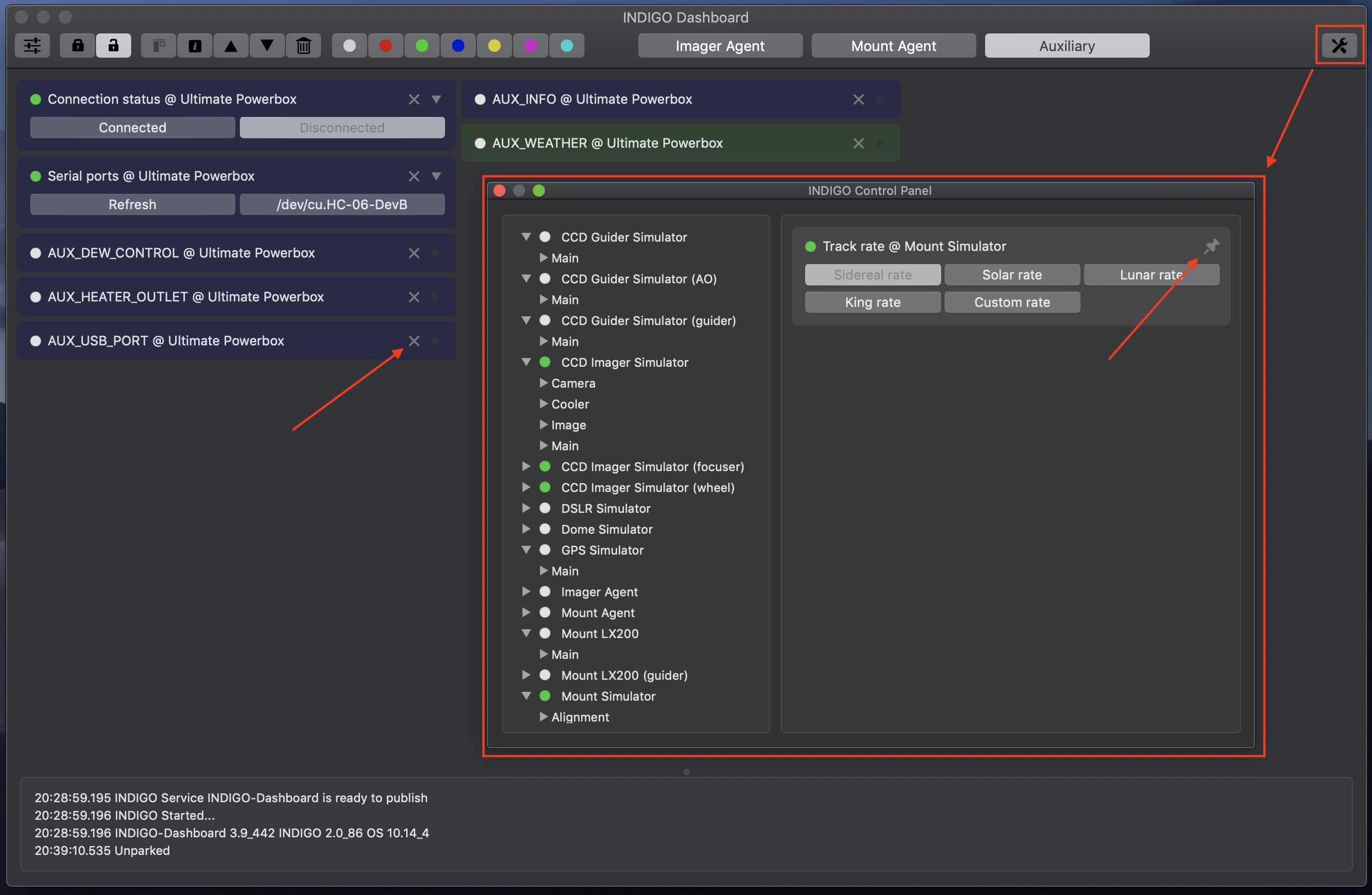
Initial setup and preferences
When INDIGO Dashboard is executed for the first time the preferences panel is opened. You can rename dashboard workspaces, configure the embeded INDIGO server, remote INDIGO services and loaded INDIGO drivers. Once done, open Customize Toolbar panel and drag & drop as many dashboard workspace buttons to the toolbar as you need.
You can open preferences dialog and change any settings anytime later.
All dashboard workspaces are initially empty. To fill them with control panel widgets, open control panel, navigate to the widget you want to pin on the workspace and click pin icon in the top right corner of the widget. You may need to connect the device to see all available properties. To remove the widget from the workspace, click X icon in the top right corner of the widget and it will disappear.
You can arrange the widgets on the workspace by dragging them. You can also select all (with CMD-A shortcut), one (with mouse click) or multiple (with SHIFT mouse click) widgets and print related properties definition, move them up or down, remove them from workspace, change their background colour. When single property is selected, you can also mark it as column breaking widget.
You can pin any number of properties on multiple workspaces. Once you're happy with the layout, you can lock it to avoid unwanted change. You can always collapse any widget to occupy less space. Widgets for the properties not available at the moment are always collapsed.
Control panel widgets
Widgets are with few exceptions general controls created from INDIGO properties metadata. They represents text, number, switch, light or BLOB properties with data items in read-write or read-only state.
The exceptions are a special widgets for image data and equatorial coordinates properties. Image data are shown as auto stretched preview, while equatorial coordinates are shown as scrollable star map with selected target and current positions. There is also query field for searching target by its name in local database or by remote SIMBAD service.
Further questions?
Please contact us at info@cloudmakers.eu or bb.cloudmakers.eu.